Trying the playable demo
You can download the playable demo for Windows from the releases page. It’d not a game, but rather a showcase of most of YAPU’s features.
Downloading and running the demo project
The YAPU project uses some paid plugins and copyrighted assets that I cannot provide in this repo, so they must be added separately. As you probably know, Unity is a very special boy that doesn’t want to compile unless you do stuff in a specific order, so I apologize in advance for the long installation process. Believe me, I hate it as much as you do.
Plugins to acquire
Here is a list of plugins you will need to run the project. Most of them are paid assets, but if you are a Unity developer you probably know where to get them for freealready have bought most of them.
Needed
These needed assets are, as said, needed. There is no way you can use YAPU without them without a lot of effort and losing functionality.
- YAPUAssets.
- This contains all of the assets that are copyright of the Pokémon brand. YAPU needs them to run, but I cannot provide them to you directly since it contains assets property of The Pokémon Company and its affiliates.
- Odin Inspector.
- YAPU uses Odin for all its editor utilities. Using it has saved months, if not years of development.
- Text Animator.
- This one has a much smaller scope, so it might be replaceable in the future if its functionalities are reimplemented into YAPU. However, it works so well that it seems like a waste of time.
- DOTween.
- YAPU only uses the free version of DoTween, so even if you have to download it, no need to pay here.
Optional
These ones are optional. You will have to comment out a couple of files to make it compile, but you should be able to run YAPU without them.
Recommended
These ones are completely optional and are all editor utils. They are recommended because I use them when working on YAPU.
- ConsolePro.
- All of YAPU’s logs are made to be readable in the Console Pro format.
- vHierarchy.
- vFolders.
- Unity Editor Dark Mode.
- This one is free :D
- Unify.
- This one comes as a package already in the project and offers a search bar when creating assets (like the one Unity 2023 had). However, the styling is broken and it keeps showing an annoying dll compile error in the console (that you can just dismiss), so feel free to remove it if you don’t like it.
Project setup
- Download the project from the releases page. It should contain a YAPUDev folder (the actual Unity project) and two .zips that you will be adding to the project later.
- You will also need the YAPUAssets.zip file, but I cannot provide that to you directly since it contains assets property of The Pokémon Company and its affiliates.
- Open the YAPUDev project with Unity 6000.0.27f.
- Ignore console errors for now.
- Import the Unity UI package using the Package Manager.
- Import Odin Inspector.
- Import Text Animator.
- Import DOTween. You may need to close and reopen Unity for the DoTween setup window to pop up, but make sure you go through it. Make sure you enable all the default Unity modules and create the asmdef.
- Close the project.
- Delete the Packages folder.
- Rename the Packages - AfterPlugins folder to just Packages, so that Unity imports it.
- Reopen the project.
- Ignore entering Safe Mode.
- If prompted by the Whatever Dev’s lib to fix stuff, just click fix.
- Open the asset Packages/whateverdevs.2daudio/Runtime/WhateverDevs.TwoDAudio.Runtime.asmdef and, on the Assembly Definition References list, delete the last one (the broken one) and add a Reference to the DOTween.Modules assembly. Remember to hit Apply.
- At this point there should be no compilation errors other than the Unify one (you can remove the Unify package now if you want).
- Close the project.
- Extract YAPUInstaller.zip into a folder named YAPUInstaller inside the Assets folder. Make sure you don’t extract it in a folder within a folder or something like that.
- Extract YAPU.zip into a folder named YAPU inside the Assets folder.
- Extract YAPUAssets.zip into a folder named YAPUAssets inside the Assets folder.
- Reopen the project.
- Ignore safe mode again. This time it will take a while to import all the assets.
- When the project opens, you will have a bunch of compile errors for Proxima and AssetIcons references.
- If you have Proxima and AssetIcons, import them now.
- Otherwise you can go and comment the lines with those references so that the project compiles.
- Go to the asset Assets/YAPU/Runtime/Varguiniano.YAPU.Runtime.asmdef and, as before, remove the broken reference and a reference to the DOTween.Modules assembly. Remember to hit apply.
- At this point you should have no more compilation errors (other than the Unify one).
- Delete the DefaultVolumeProfile and UniversalRenderPipelineGlobalSettings assets autocreated by Unity on the root of the Assets folder.
- Open Project Settings/Graphics and make sure that Unity has assigned the YAPURenderPipelineAsset as the Default Render Pipeline asset.
- Now you can install some of the other recommended plugins or others that you like using.
- Just for good measure and to make sure you don’t have any leftovers cache files that you don’t need, on the top bar click WhateverDevs/CleanCachesAndRestart to reimport the entire project.
- If this doesn’t work because of your PowerShell settings (or you are on a non-Windows OS), you can just do the same by closing the project, deleting all temporary files (Library, csprojs, etc) and reopening it.
- Once it’s open, you should be good to go. Click the game button next to the play button and it should load the initial scene and you should be able to play the demo game.
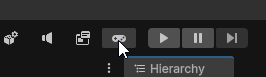
Building a game
By default, the project uses IL2CPP, so make sure that you have the required Unity module and Visual Studio packages to make a IL2CPP build.
The project builds like any normal Unity game, just open the build settings and build. Alternatively, you can select the build button in the toolbar.
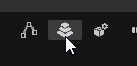
Next Steps
Tutorials and guides will be coming soon™, sorry about that. In the meantime, you may want to check the differences between YAPU and vanilla.